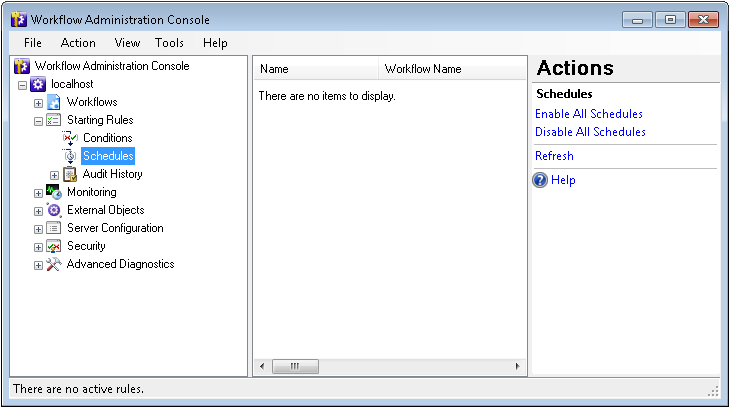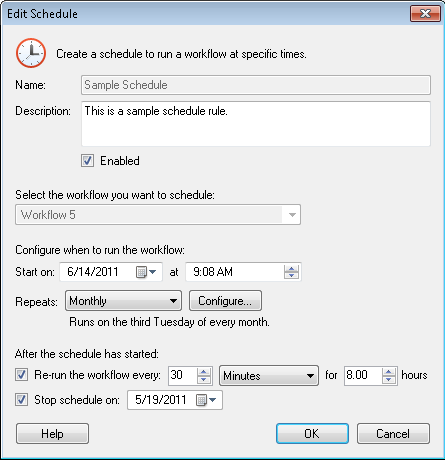Schedules Node
This node, under Starting Rules in the Workflow Administration Console, lets you view information about, modify, run, enable, and disable schedule starting rules.
To open this node
- In the Workflow Administration Console's Console Pane, expand the Starting Rules node.
- Select Schedules. The node will list of all the schedule starting rules on the Workflow Server, the workflow they are associated with, a summary of their schedules, their statuses, their descriptions, the last time the rule ran, the next time the rule will run, and the task name for the rule in the Windows Task Scheduler.
Tip: You can refresh this list to reflect recent changes by clicking the Refresh link below Schedules in the Actions Pane. Alternatively, right-click the Schedules node and select Refresh.
To enable or disable schedule starting rules
- In the center Details Pane, select one or more a starting rules from the list. Hold down CTRL to select more than one starting rule at a time.
- Select to Disable Selected Rules or Enable Selected Rules under the selected item's name in the Actions Pane. Alternatively, right-click the selected rule(s) and select to Disable Selected Rules or to Enable Selected Rules.
- Optional: To enable or disable all schedule rules, select Enable All Schedules or Disable All Schedules under the Conditions heading the Actions Pane. Alternatively, right-click the Schedules node and select to Disable All Schedules or to Enable All Schedules.
To run schedule starting rules
- In the center Details Pane, select one or more starting rules. Hold down CTRL to select more than one starting rule at a time.
- In the Actions Pane, under the selected item's name, click Run Selected Workflows. Alternatively, right-click the selected rules and select Run Selected Workflows.
To modify a schedule starting rule
- In the center Details Pane, select a starting rule.
- In the Actions Pane, under the starting rule's name, click Properties. Alternatively, right-click a schedule rule and select Properties.
- In the
 Edit Schedule dialog box, you can change the starting rule's description, status, start date and time, repeat schedule, and stop time. Learn more about schedule starting rules.
Edit Schedule dialog box, you can change the starting rule's description, status, start date and time, repeat schedule, and stop time. Learn more about schedule starting rules.
To delete schedule starting rules
- In the center Details Pane, select one or more starting rules. Hold down CTRL to select more than one starting rule at a time.
- Click Delete under the selected item's name in the Actions Pane. Alternatively, right-click the selected rule(s) and select Delete.
To export the contents of this node in a .csv, .xml, or .txt file
- Select the node in the Console Pane.
- Select View from the main menu.
- Click
 Export Contents.
Export Contents. - In the Export data dialog box, name the exported file.
- Select CSV File, XML File, or Tab Delimited Text File from the drop-down menu.
- Click Save.